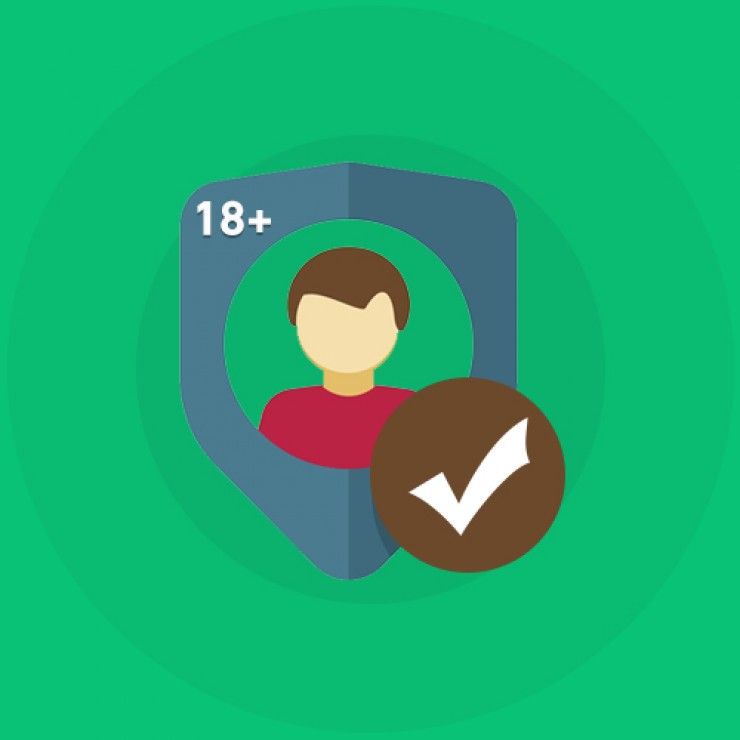Discover the best drawing tablet for your needs. Expert tips, detailed comparisons, and top picks for beginners and pros. Find your perfect tablet today!
If you’re diving into the world of digital art, animation, or graphic design, one tool you’ll need is the best drawing tablet. Whether you’re a beginner or a seasoned pro, the right tablet can transform your creative workflow. In this article, we’ll break down everything you need to know to choose the best drawing tablet for your needs. From the top features to look for to brand comparisons and pro tips, we’ve got you covered. Let’s get into it!
What Makes the Best Drawing Tablet?
A lot of people ask what makes a drawing tablet stand out. The truth is, it’s a mix of features that cater to personal preferences and professional requirements. Let’s talk about a few things that truly define the best drawing tablet.
First off, pressure sensitivity is a big deal. A tablet that can detect subtle pressure differences lets you create natural, brush-like strokes. This is crucial for detailed illustrations and shading. Then there’s the pen itself. A good stylus should feel like holding a real pen or brush, with minimal lag and strong responsiveness.
Another important factor is the screen. Some tablets come with a display (pen display tablets), while others require a monitor (pen tablets). Both have their benefits, but the best drawing tablet is one that complements your workflow. Screen resolution, size, and color accuracy play massive roles in your final output.
Top Features to Look for in a Drawing Tablet
Before you dive into reviews and comparisons, it’s essential to understand what features really matter when choosing the best drawing tablet.
One major aspect is resolution. A higher resolution gives you a finer level of control, which is essential for high-quality illustrations. Tablets with greater line accuracy and lower parallax make the experience seamless. This means your strokes land exactly where you intend them to.
Battery-free styluses are a game-changer too. They rely on electromagnetic resonance (EMR) technology, eliminating the need for charging. Plus, customizable shortcut buttons on both the pen and tablet surface can speed up your workflow significantly. Once you get the hang of it, you’ll wonder how you ever lived without them.
Pen Display Tablets vs. Pen Tablets
Choosing between a pen display and a pen tablet is one of the most crucial decisions you’ll make when picking the best drawing tablet.
Pen display tablets come with a built-in screen that allows you to draw directly on the surface. This provides a more intuitive drawing experience, especially if you’re transitioning from traditional paper drawing. They’re perfect for artists who want a more hands-on feel.
Pen tablets, on the other hand, don’t have a screen. You connect them to your computer and draw while looking at your monitor. These are generally more affordable and are still popular among professionals who are used to the setup. It might take a little practice, but once you get used to it, the control can be just as good.
Best Drawing Tablet for Beginners

If you’re just starting out, you don’t necessarily need the most expensive option on the market. There are many great tablets that offer excellent value and usability for newbies.
The best drawing tablet for beginners usually has a decent active area, good pressure sensitivity, and a user-friendly interface. Brands like Wacom, XP-Pen, and Huion offer budget-friendly options that still pack a punch in performance. Look for models that come bundled with software or offer tutorials to help you get started quickly.
Another key point for beginners is portability. Smaller tablets that are easy to carry around and compatible with laptops or even mobile devices are perfect for learning on the go. You want to develop your skills without being tied to a desk.
Best Drawing Tablet for Professionals
For pros, the stakes are higher. You’re likely handling high-resolution projects, multiple layers, and intricate details that require the best of the best.
The best drawing tablet for professionals should offer a large working area, ultra-high resolution, and impeccable color accuracy. Pen displays like the Wacom Cintiq Pro or the Huion Kamvas Pro are often the go-to options for industry veterans. They offer premium features like 4K displays, laminated screens to reduce parallax, and tilt sensitivity for natural brush strokes.
Moreover, integration with professional software like Adobe Creative Suite, Corel Painter, or Clip Studio Paint is essential. Many professional tablets come with software optimization and dedicated support for these tools.
Top Brands Making the Best Drawing Tablets
Brand reputation matters, especially when you’re investing in a drawing tablet. Some brands consistently stand out for quality, durability, and innovation.
Wacom has long been considered the industry gold standard. Their tablets are known for top-tier build quality and unmatched pen performance. They also have a wide range of models catering to both beginners and professionals.
Huion and XP-Pen have carved out their niches by offering great value. They provide high-quality drawing tablets at a fraction of Wacom’s price, making them popular choices for artists on a budget. These brands have improved immensely in recent years and now rival Wacom in many features.
Budget-Friendly Options That Don’t Compromise
Not everyone can shell out big bucks for a premium device, and the good news is—you don’t have to. The best drawing tablet doesn’t have to be the most expensive one.
Entry-level models like the Huion H610 Pro or XP-Pen Deco series deliver great performance for the price. They have responsive pens, decent screen resolution (if applicable), and are compatible with major operating systems and software.
These tablets are perfect for hobbyists or students who need reliable performance without a high price tag. Just make sure to check compatibility with your existing devices before making a purchase.
Tablet Accessories That Enhance Your Experience
Once you’ve picked your best drawing tablet, it’s worth looking into accessories that can take your experience to the next level.
A good stand can dramatically improve your posture and reduce wrist strain. Stylus holders, gloves to reduce friction, and screen protectors to mimic paper texture are all valuable additions. Some artists even swear by Bluetooth keyboards for setting quick shortcuts to improve productivity.
Don’t underestimate the power of these small add-ons. They may seem trivial at first, but over time, they make a big difference in comfort and efficiency.
Comparing Drawing Tablets: A Quick Reference Table
| Brand | Model | Display | Pressure Sensitivity | Price Range | Ideal For |
|---|---|---|---|---|---|
| Wacom | Cintiq Pro | Yes | 8192 Levels | $$$$ | Professionals |
| Huion | Kamvas Pro | Yes | 8192 Levels | $$ | Intermediate-Pros |
| XP-Pen | Artist Pro | Yes | 8192 Levels | $$ | Beginners-Pros |
| Wacom | Intuos | No | 4096-8192 Levels | $ | Beginners |
| Huion | H610 Pro | No | 8192 Levels | $ | Students, Hobbyists |
Tips for Maintaining Your Drawing Tablet

Even the best drawing tablet needs a little TLC. Maintaining your tablet ensures it performs well over time and doesn’t wear out prematurely.
Always keep your screen clean using microfiber cloths and avoid harsh chemicals. Make it a habit to store your stylus properly. Many pens come with stands or magnetic docks—use them. And if you use your tablet heavily, consider replacing the pen nibs periodically.
Backing up your settings is another smart move. If you ever need to reinstall software or switch devices, having your shortcut keys and brush settings saved can save you hours of setup time.
Quotes from Artists on Their Favorite Tablets
“Switching to a pen display changed everything for me. It’s like drawing directly on paper, but with digital magic.” — Graphic Designer, New York
“I started with a Huion tablet in college, and it carried me through to professional gigs. You don’t always need the priciest gear to do great work.” — Freelance Illustrator
FAQs on the Best Drawing Tablet
Q: Do I need a computer to use a drawing tablet?
A: It depends. Some tablets, like the Wacom Cintiq or Huion Kamvas, need a computer. Others, like the iPad Pro, are standalone and work without a PC.
Q: Can I use a drawing tablet with any software?
A: Most drawing tablets support popular software like Photoshop, Illustrator, Krita, and more. Always check compatibility before buying.
Q: What’s the ideal screen size for a drawing tablet?
A: It depends on your preference. Smaller tablets are more portable, while larger ones offer more room for detailed work.
Q: Are there any good wireless drawing tablets?
A: Yes! Some models like the XP-Pen Deco Pro offer wireless connectivity. Make sure your device supports it.
Q: How long do drawing tablets last?
A: With proper care, a good tablet can last several years. Brands like Wacom are known for durability.
Q: Is a screen necessary for a beginner?
A: Not at all. Many beginners start with screenless tablets and upgrade later. It’s more about learning technique than the gear.
Q: Are drawing tablets good for animation?
A: Absolutely. Many professional animators use drawing tablets for frame-by-frame and digital animation work.
Conclusion: Choosing Your Best Drawing Tablet
Finding the best drawing tablet isn’t about going for the most expensive model—it’s about choosing what fits your creative style and workflow. From pressure sensitivity to screen quality and brand reliability, each feature plays a role in enhancing your artistic process. Whether you’re a beginner looking for your first tablet or a seasoned professional in search of an upgrade, the perfect drawing tablet is out there. Explore your options, compare features, and invest in a tool that will help you bring your artistic visions to life.